Hundreds and thousands of people are enjoying the benefits of having a Skype account for free video calling. With their Skype account they can make cheap phone calls from their computer to phones, video chat in real time and much more. It’s a great way to keep connection with loved ones and friends from all over the world. However, times are changing for Skype and some Skype users may not be happy with the changes; especially the members who are free members or do not have an upgraded account.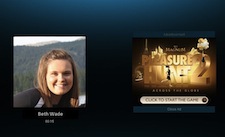
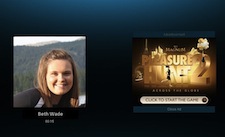
What’s Coming Next for Skype
Skype has recently launched their Conversation Ads. Conversation ads are ads that will be displayed during audio conversations. For example, when two people are having an audio conversation, a related (or semi-related) ad will be displayed in the discussion box. While this may not bother some customers, it may definitely be annoying to others. Luckily, for those who love the idea behind Skype, there are other Skype alternatives to choose from that may appeal more to those who get annoyed by constant ads.
Skype Alternatives
1. Skype alternative ooVoo
Oovoo is a great alternative to Skype because it will allow you to chat with up to 12 friends for free. They not only offer chat, but also offer some of the following benefits:
- The ability to send video messages
- The ability to video chat with twelve friends
- Instant messaging
- Upload YouTube videos
- Make phone calls
- Include personalized video call recording
- Put a “call me” button on your blog or website
- Transfer files
- …and much more, all for free
You should try ooVoo to be able to chat with up to 12 friends for free.
2. Skype alternative PalTalk
PalTalk is another alternative to Skype. Like Skype and Oovoo, PalTalk gives users the ability to enjoy communicating with friends and family from all over the world. Here are some of the benefits they offer:
- SuperIM. This is a video that allows the users to have a video chat with up to ten people at a time
- The ability to easily host your own live web cam show – experience not required as the setup is designed to be extremely user friendly.
- Large chat rooms to connect with new friends
- They have a community of members over four million which will allow you to make new friends as well as find some friends that you may not have seen or spoken to in years.
Oovoo and PalTalk are the seemingly more popular alternatives to Skype; however, they are not the only ones out there. There are plenty of other online places to connect with loved ones and friends without costing much or even anything. Free Calls Hub is a blog that helps people find cheap and even free ways to lower their phone bills and make cheap international calls. Google Voice for Home Phone is a free program that allows you to have a phone for free at your own home.
If you do not like the new Conversation ads that Skype is launching, don’t despair because there are other alternatives for you. There are plenty of places on the internet that offer free or less expensive memberships with great benefits.










